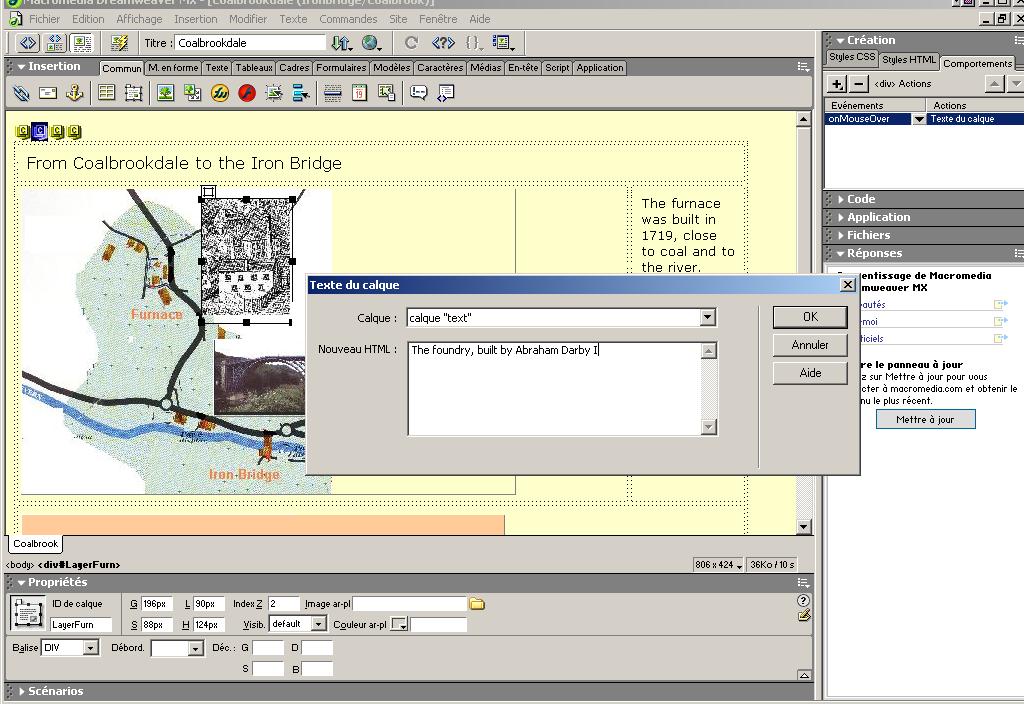Layer texts
You may wish to have a text appear on the screen interactively, i.e. several captions appearing in turn as the user rolls over the corresponding images. Here, according as the mouse rolls over the thumbnail of the furnace or the thumbnail of the bridge, different captions will appear in the orange rectangle below the map.
1) Prepare a layer and insert into it the image of the map ; place on it two smaller layers in the appropriate positions (near the furnace and near the bridge), and insert respectively the images of the furnace and the bridge into these layers.
2) Outside the map, draw a layer and name it in the properties panel (here it is called "text"). To make it visible even when it has no text in it, you may give it a background colour different from the background of the screen. This will be the rectangle in which the captions appear.
3) Select the layer containing the image of the furnace; it is here shown selected.
4) In the "behaviours" panel, select "Layer text". In the window which opens (see screenshot below), scroll the list of layers which appears in the box "layer" till it contains "text" - the name of the layer which you have created in step 2) to contain the captions. In the box "HTML", write the text which you would like to appear as a caption when the user rolls over the layer of the furnace. Click OK
5) Select the layer containing the image of the bridge, and repeat the steps : again select the behaviour "Layer text", again select the layer "text" in the box "Layer"; then in the "HTML" box write a new text appropriate to the bridge. Click OK. In the same layer as before (the orange layer "text"), a different text will appear when the user rolls over the other thumbnail.